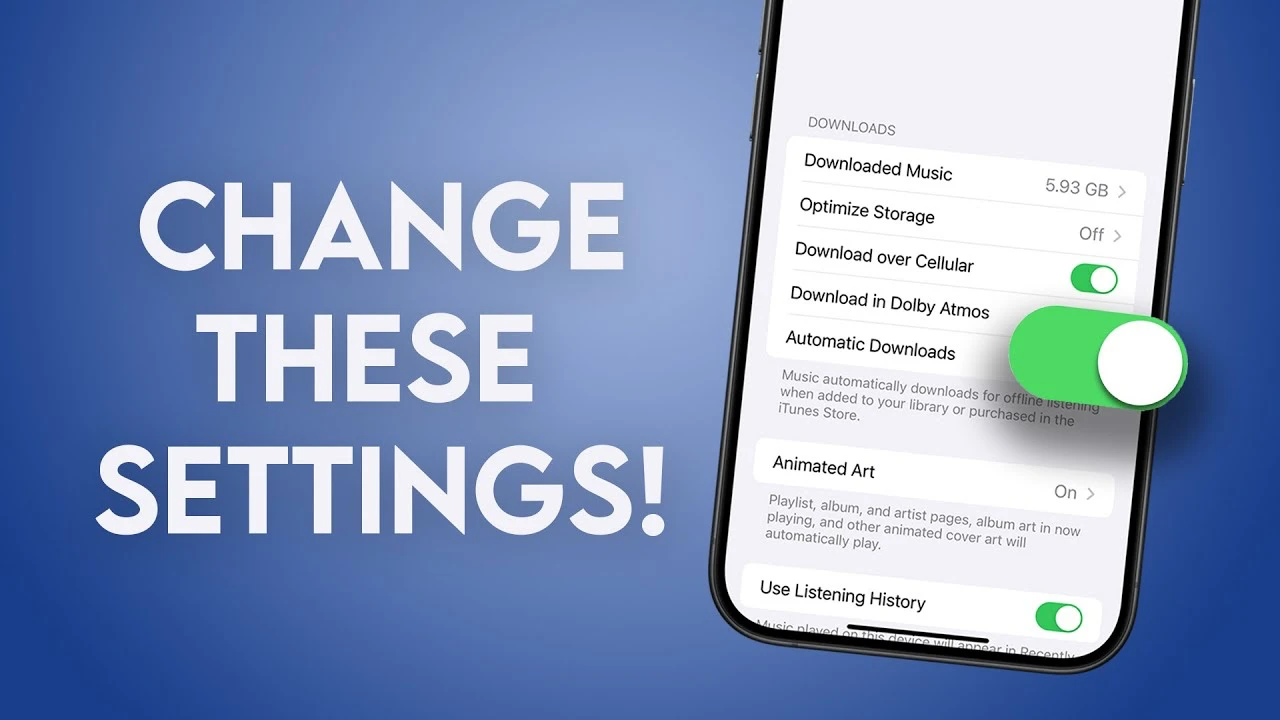
In this guide, we look at a range of different iPhone settings that are worth changing. If you’re looking to elevate your iPhone experience, fine-tuning its settings can transform the way you interact with your device, making it more personalized, efficient, and enjoyable. From optimizing your music listening sessions to ensuring your device operates at peak performance, the adjustments we’re about to explore can significantly enhance your daily interactions with your iPhone. The video below from iDB walks us through a wide range of iPhone settings that are worth considering changing to improve your iPhone experience.
Maximize Your Music Experience
You will be pleased to know that with a simple tweak in the music settings, you can enable the Music Crossfade feature. This allows for a smooth transition between songs in Apple Music, providing a continuous listening experience without abrupt pauses. Furthermore, turning on Automatic Downloads ensures that any song you add to your library is immediately available for offline listening, perfect for those moments when you’re away from a Wi-Fi connection.
Elevate Call Quality with Wi-Fi Calling
For those who experience poor cellular reception at home or in the office, Wi-Fi calling is a game-changer. By enabling this feature, your iPhone uses a Wi-Fi network for voice calls, significantly improving call quality and reducing lag, provided your carrier supports this feature. This means clearer conversations, regardless of cellular signal strength.
Simplify Your Browsing with Safari Tabs Auto-Close
If you often find yourself with too many open tabs in Safari, the auto-close feature is for you. By adjusting this setting, you can have Safari automatically close tabs after a certain period, helping you manage clutter and keep your browsing experience streamlined.
Enhance Video and Typing Quality
Adjusting your camera settings to record in 4K at 60 frames per second maximizes video quality and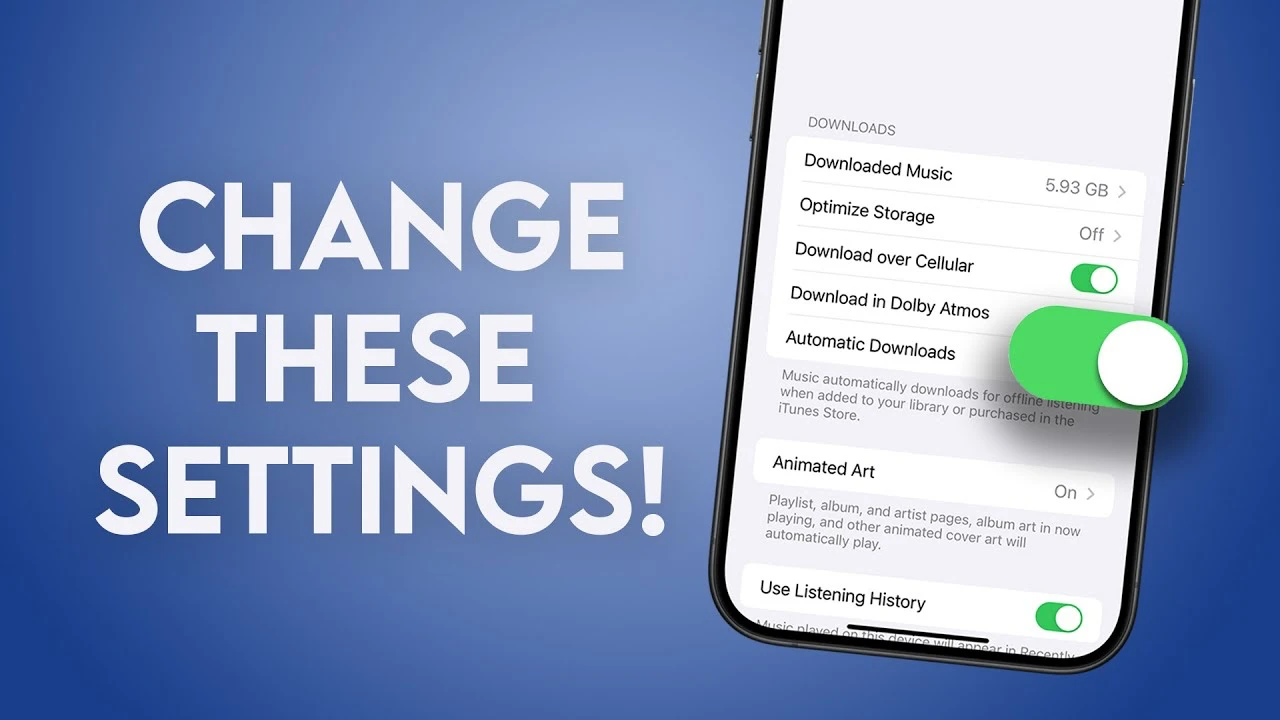 also ensures your memories are captured with the highest clarity. Additionally, activating Auto FPS can adjust frame rates based on lighting conditions, ensuring optimal video quality in any environment. On the typing front, turning on keyboard haptic feedback can significantly enhance your typing experience, offering tactile responses as you type.
also ensures your memories are captured with the highest clarity. Additionally, activating Auto FPS can adjust frame rates based on lighting conditions, ensuring optimal video quality in any environment. On the typing front, turning on keyboard haptic feedback can significantly enhance your typing experience, offering tactile responses as you type.
Readability and Display Adjustments
Increasing text size can make your iPhone more user-friendly, especially if you prefer larger text for better readability. For models with the Always On Display feature, fine-tuning settings can help conserve battery life while keeping your lock screen appearance clean and minimalistic.
Smart Battery and Payment Settings
Optimized Battery Charging is designed to extend your battery’s lifespan by adjusting charging times based on your usage patterns. This smart feature learns from your charging habits to improve battery health over time. For Apple Pay users, enabling payment authorization through your iPhone for transactions initiated on a Mac adds an extra layer of convenience and security.
Refine Your Email and Messaging Experience
Setting a delay for sending emails in the Mail app gives you a brief window to undo sending, a lifesaver for those moments when you spot a mistake just after hitting send. Managing iMessage apps by disabling unnecessary ones helps declutter your app drawer, ensuring a smoother messaging experience.
Customize Measure and Fitness Apps
Choosing between metric and imperial units in the Measure app tailors the tool to your preference, making measurements more intuitive. For fitness enthusiasts, ensuring that live activities are enabled for the Fitness app allows for real-time data tracking during workouts, enhancing your fitness journey.
Home Screen and Widget Customizations
For a cleaner home screen, consider removing the search bar. This not only simplifies the appearance but may also reduce distractions. Additionally, enabling smart rotation for stacked widgets ensures that the most relevant widget is displayed based on the time of day and your activity, making information access seamless and efficient.
By making these adjustments, you can tailor your iPhone to better suit your lifestyle, improving both functionality and enjoyment. Whether it’s through enhancing audio quality, streamlining your user interface, or optimizing performance, these settings unlock a more personalized and efficient user experience.
Source & Image Credit: iDB
Filed Under: Apple, Apple iPhone, Guides
Latest direcmovies Deals
Disclosure: Some of our articles include affiliate links. If you buy something through one of these links, direcmovies may earn an affiliate commission. Learn about our Disclosure Policy.


